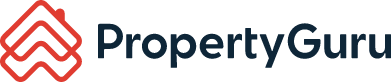Managing Your Messages On AgentNet
Stay on top of incoming enquiries from potential leads!
Your AgentNet comes with ‘Messages’ that notifies you of incoming messages from potential leads!
Let’s explore how this works.
1. On your AgentNet dashboard, go to the ‘Messages’ section. It gives you a numerical update of New, Inbox and Archived messages. Click on any of the boxes to access your messages.

2. When you arrive at your Messages page, you will see your Inbox. Here’s how your messages will appear, depending on the type of enquiry:

3. Messages are sorted with the most recent messages on top. If you click on any message on the left panel, it will open to the full message on the right panel. When you open the message, you’ll be able to see its full content and the enquirer's contact details.
To respond to the message, simply click onto the email address or contact the enquirer via phone.

4. Use the ‘Filter’ feature to filter for messages, e.g. Inbox/Archived messages, Enquiry, or Status and click ‘Apply’ after you have made your selection.

5. You can also choose to Archive, Delete or Mark the message as Unread by clicking onto any of the buttons on the message.

6. Click on ‘Select Messages’ to select multiple messages that you’ll like to Archive, Delete or Mark as Unread.

If you have selected to delete the messages, you’ll see a pop-up prompt asking to confirm your action. Click ‘Confirm’ to continue.

Once your messages have been successfully deleted, a ‘Messages Deleted’ confirmation alert will appear at the bottom of the screen.

If you have successfully archived your messages, you’ll also receive a ‘Message has been added to Archive’ confirmation alert at the bottom of the screen.