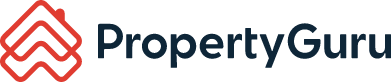How To Clear Browsing History? (Google Chrome)
For Google Chrome
In case you are facing any display or access problem, clearing browsing data may be the first step to rectify these issues. Cookies/ cache/ browsing data may cause your computer to slow down or showing the old data.
Follow these steps to clear browsing history:
1. Click on the three dots button on the top right of your Google Chrome browser.
2. Select 'More tools' from the drop-down list

3. Click on 'Clear browsing data'

4. Select 'CLEAR DATA', you may choose the time frame for 4 weeks or more.

For general enquiries, please reach out to our Customer Service at the following:
-
Phone: +603 7932 7555 (Mon - Fri 9am - 6pm, closed on PH)
-
For technical assistance, please message us via WhatsApp at +60 12 697 5023
Mon - Fri 9am - 9pm, closed on PH (no phone call, message only) and we will get back to you within 1 working day